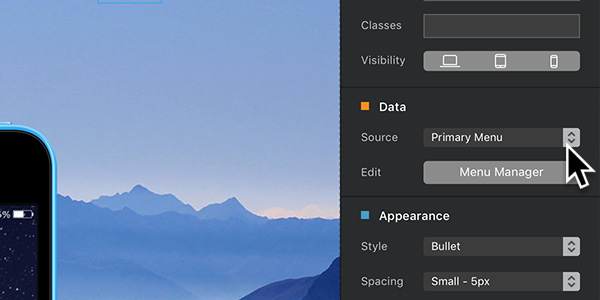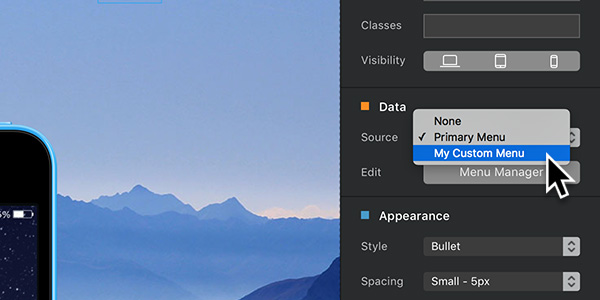In Blocs you now have the ability to use synchronised menu data, this means you can use the same set of data to power multiple menus throughout your entire project. The Blocs Menu Manager lets you manage the data and structure of these menus.
All Blocs projects have a default menu automatically created in them, this menu is named the primary menu. The primary menu is the menu that is used to feed data to the navigation used in your project. It’s not essential to use the primary menu to feed your projects navigation data, please see Setting a Lists Data Source further down the page for more details.
Open Menu Manager
To open the Menu Manager, navigate to Window > Menu Manager from the apps main menu.
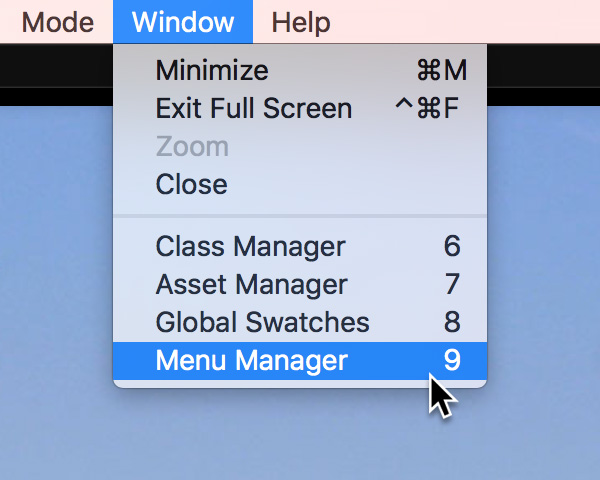
Add and Remove Menus
Adding and removing menus using the Menu Manager is really simple. At the top of the Menu Manager window there is a drop down button labelled Select. If you click this button you will be presented with a list containing all of the menus in your current project. At the bottom of this list there is also an additional option labelled Add New Menu. Selecting this will add a new menu to your project and automatically activate it for editing in the Menu Manager.
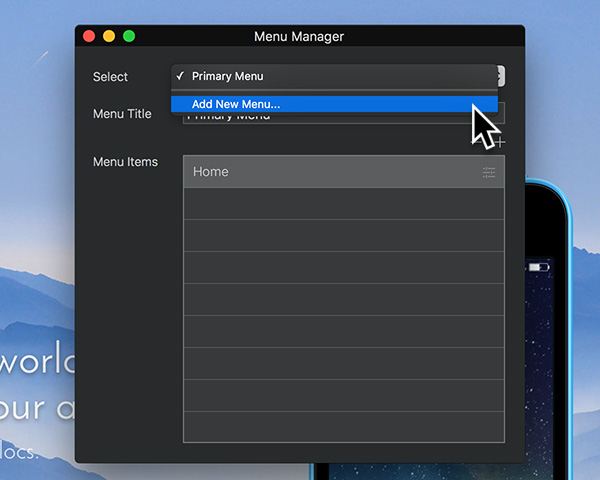
Add and Remove Menu Items
Adding and removing menu items using the Menu Manager is really simple. Below the input field labelled Menu Title there are two buttons, one marked with a – symbol and one marked with a + symbol. The button marked with a – symbol will remove the currently selected menu item when Left Clicked and the button marked with a + will add a new menu item when it is Left Clicked.
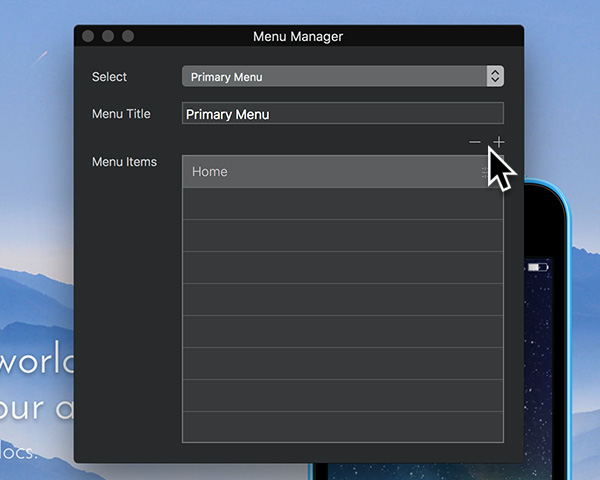
Edit Menu Items
To edit a menu item from the Menu Manager, simply Left Click the small settings symbol that is located at the far right side of the menu item list entry you wish to edit or alternatively, double click anywhere on the menu item list entry you would like to edit. Doing either of these will open up the Menu Item Editor sheet.
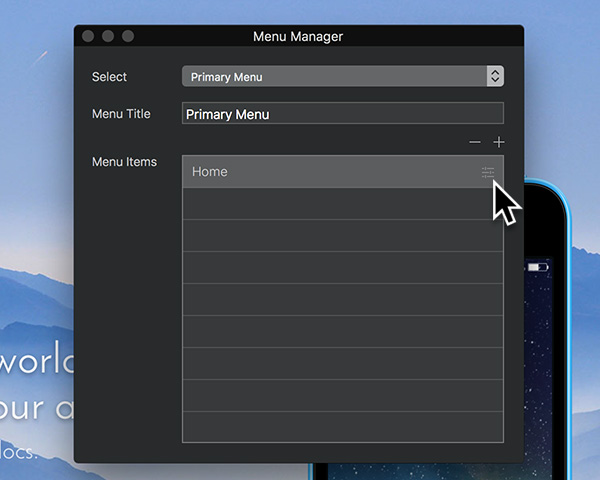
Remove Menu
To remove a menu from the Menu Manager, simply Left Click the small cross symbol that is located to the far right side of the drop down menu labelled Select. Please note the primary menu cannot be removed.
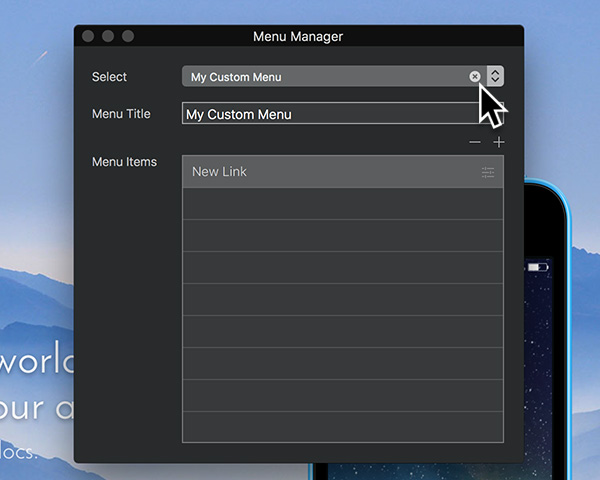
Setting a Lists Data Source
Any list item in Blocs can be fed data from any menu created with Menu Manager. To feed menu data to a list, first select the list object on the main canvas, then from the sidebar options, navigate to the section labelled Data and set the drop down option to the menu you want to provide data. In future whenever this menu data is changed via Menu Manager, the changes will automatically be reflected on all lists connected to this menu data.