Introduction
The Blocs developer API allows 3rd parties to create custom Brics that can be used within the Blocs design environment. The core components of a custom Bric are created using HTML, JS and CSS (you can read more about data and file structure here). There are various API protocols that can be accessed via any javascript based language.
Please Note: the Blocs developer API is currently in its initial Alpha phase, so some features and documentation may change.
Bric Builder
Blocs comes with a developer tool called the Bric Builder that is designed to help with the development and creation of custom Brics. It can be accessed via Developer > Bric Builder in the main menu. The Bric Builder is the easiest way to get started with creating custom Brics, it’s recommended you follow this basic guide to creating your first custom Bric.
Building Interfaces
The user interface for a custom Bric should be created using the Bric Builder tool. Under the interface tab there are various fields and controls for adding and managing the user interface for your custom bric.
Adding an item
To add a new user interface component, click the + button located at the top right of the UI layer tree and select the type of interface component to add.
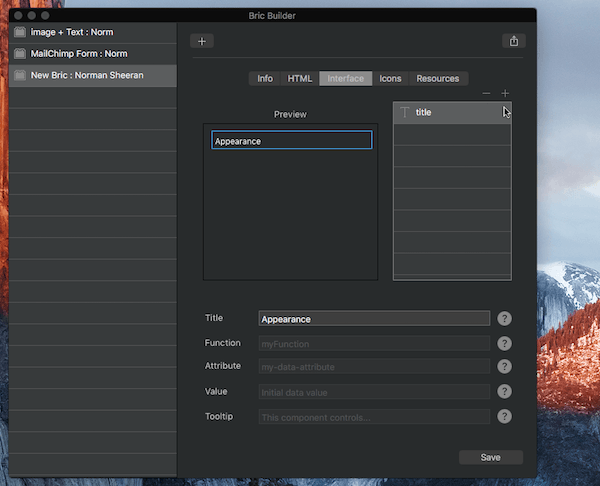
Reordering items
User interface items can also be reordered by dragging and dropping the relevant layer in the layer tree.
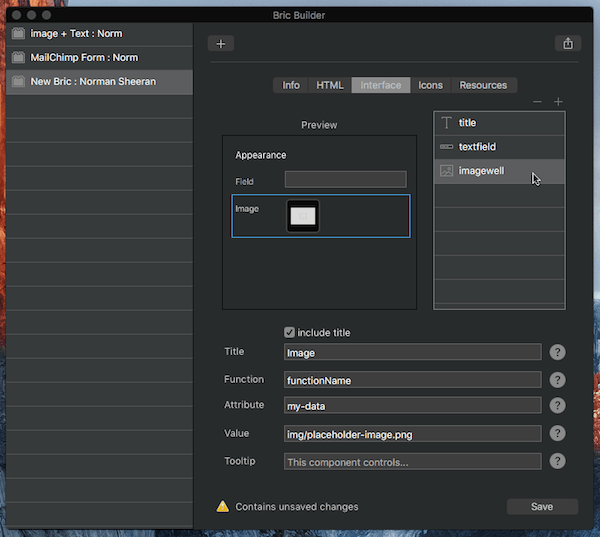
Available UI Components
Title – A title is a visual component that does not call a function.
Text Field – A text field passes a string value to its allocated edit function.
Text Area – A text area passes a string value to its allocated edit function.
Image Well – An image well passes a file path to its allocated edit function.
Drop Down Menu – A drop down menu passes the selected integer index and item string value to its allocated edit function.
Checkbox – A checkbox passes a bool value to its allocated edit function.
Divider – A divider is a visual component that does not call a function.
UI Component Data Attributes
Each user interface component has various data attributes that are used to set key interaction characteristics such as the function that is called when a component is interacted with or the tooltip that is shown when the user moves the cursor over a component.
Title – The title for the interface element. Typically displayed on the left side of the sidebar.
Function – The function name that is called when this interface element is interacted with. Only include function name, don’t include ().
Attribute – The attribute name used to store the data value for this interface element.
Value – The initial attribute data value of this interface element.
Tooltip – The tooltip text displayed when cursor is over the component.
Writing Functions
To manipulate the HTML of a custom Bric, you will first need to write your own (javascript based) editing functionality. These editing functions are intended for use within the Blocs design environment and are not used when your custom Bric is included within an exported project. These edit functions should all be placed within a single JS file that is loaded into the header of your custom Brics index.html <edit area> file. Edit functions are bound to a user interface component via the user interface components function data attribute.
When a user interface component is interacted with, it will call the designated editing function and pass a value to it. The data payload for the edit function will depend on the type of user interface component that is being used to call it. An edit function should be written so it declares the payload variable correctly. In the following example the edit function used by a checkbox is set to receive a BOOL payload.
Example:
function myCheckbox(isChecked)
{
if(isChecked)
{
// checkbox is checked
}
}
