Blocs allows you to create an entire website inside the application, you can add as many pages as you need for your project and they will all be stored in a single Bloc file.
Adding Pages
You can add a new page to your project by clicking the button marked with a + symbol, located in the top right of the application window or by using the keyboard shortcut ⌘+P. When creating a new page, Blocs will prompt you to enter a page name and set some of the pages basic settings.

Duplicating Pages
You can duplicate any page in a Blocs project by following the (Adding Pages) steps above but taking care to set the TYPE drop down on the new page sub-window to Duplicate Page. Doing this will cause a new drop down menu to show which will allow you to select the page you wish to duplicate. Please note content within the global areas will not be duplicated, only the main dynamic content is duplicated to the new page.
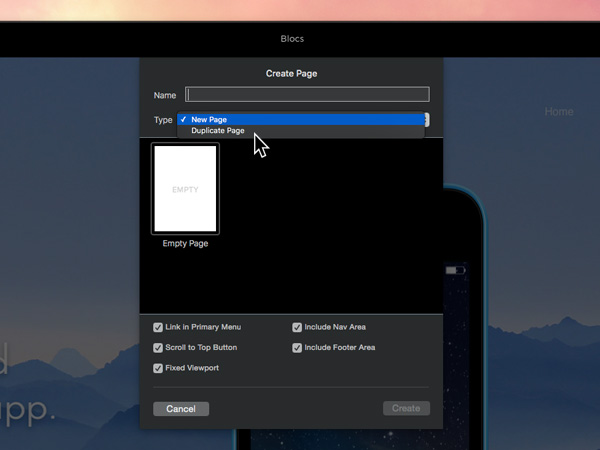
Deleting Pages
You can delete a page from your project by clicking the button labelled Delete Page located in the bottom left corner of the page settings sub-window. When deleting a page, Blocs will prompt you to confirm that you want to delete the selected page.

