Blocs has a built in update mechanism that will notify you when an update is available. This notification is usually shown a few moments after starting up the app. If for some reason, you don’t get the notification and you know there is a new version of Blocs available, leave the app for around five minutes on the start screen, after this period if the notification does not show, you can proceed to manually check for available updates. To manually check for updates, simply navigate to Blocs > Check for Updates from the main menu. This will force Blocs to check for available updates.
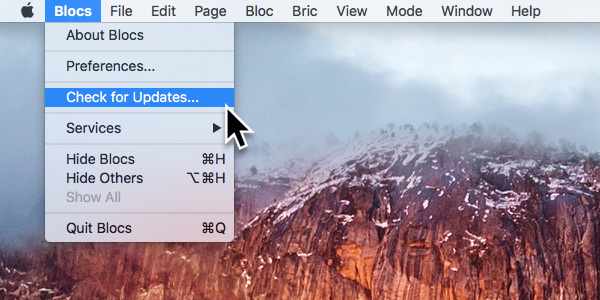
Update Option is Greyed Out
If the Check for Updates option is greyed out, it means you have automatic updates switched on. You can switch this off in the main Blocs preferences, which you can access via the main menu Blocs > Preferences.
Update Failed
When updating Blocs, if the download fails due to a connection error or some other unforeseen issue, you can alternatively download the latest trial version of Blocs here. When you run the trial on your Mac, because your Mac is already licensed, Blocs will automatically unlock the trial to the full version.
