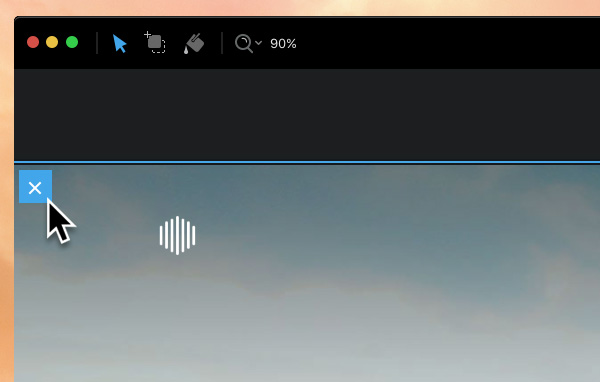There are two types of objects we use in Blocs to create web pages, Blocs and Brics. Blocs act as the main containers that we place Brics into.
Adding Blocs
To add a Bloc to a new layout, simply Left Click on any of the three layout areas, doing this will open the Bloc Bar. From the Bloc Bar you can now select to add an empty layout Bloc or a pre-made Bloc by Left Clicking on one of the available options.
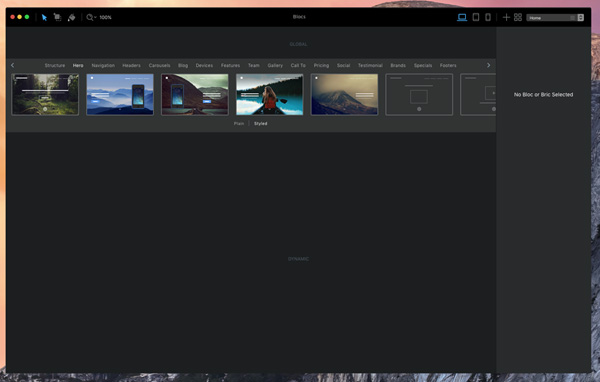
After a Bloc is added, you can continue to change the placed Bloc by Left Clicking on other Bloc options from the Bloc Bar, alternatively instead of replacing the current placed Bloc, it’s also possible to add multiple Blocs by holding down ⌥ when you click on a Bloc section tile. Once you are happy with your selection move the mouse cursor out of the Bloc Bar, this will cause the bar to disappear and also set the newly added Bloc in place.
It’s also possible to add new Blocs by hovering the mouse over the horizontal edge of any set Bloc (top / bottom), doing this will display a square button with a + symbol in it. If you click this button, the Bloc Bar will now appear above or below the horizontal edge of the targeted Bloc.
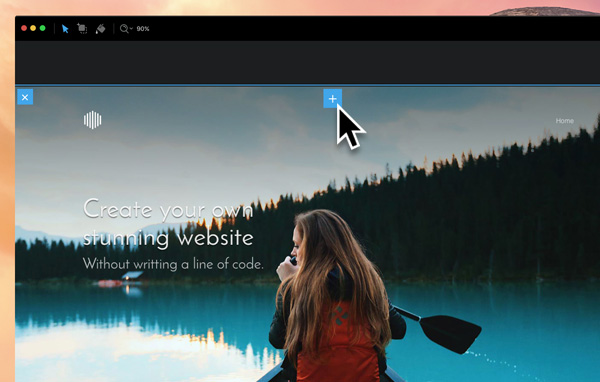
Selecting Blocs
To select a set Bloc, in design mode, simply Left Click on any area of the Bloc that does not contain a Bric. Once a Bloc is selected a small blue marker will be displayed in the top left corner of the Bloc, this indicates the Bloc is now selected. When you have a Bloc selected, it’s also possible to quickly select the Bloc above using the keyboard shortcut ⌘+↑ or the Bloc below using ⌘+↓.
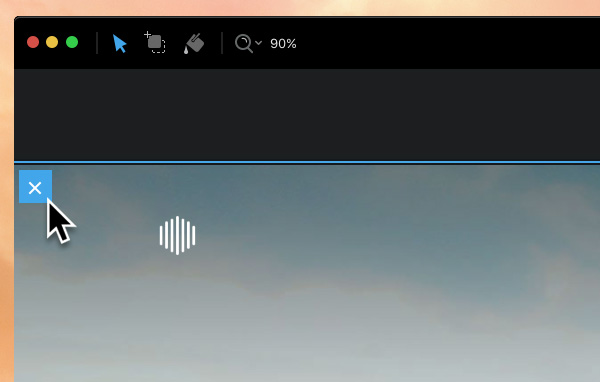
Moving Blocs
You can move any selected Bloc up the page using the keyboard shortcut ⌘+⌥+↑ and down the page using ⌘+⌥+↓.
Duplicating Blocs
To duplicate any Bloc, first select it and then use the keyboard shortcut ⌘+D, or alternatively Right Click the Bloc and select Duplicate from the context menu. One of the benefits from using the context menu to duplicate a Bloc is, it allows you to duplicate a Bloc to another page.
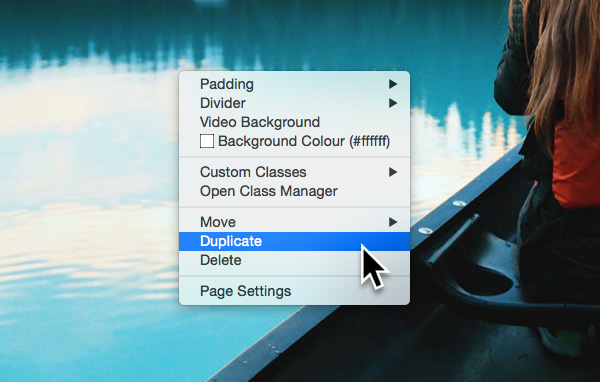
Deleting Blocs
There are many ways to delete a set Bloc from a page, the most efficient way is to first select the Bloc and then use the keyboard shortcut ⌘+Backspace. Another option is to click the little blue marker that contains an ✕ symbol in the top left corner of the selected Bloc.