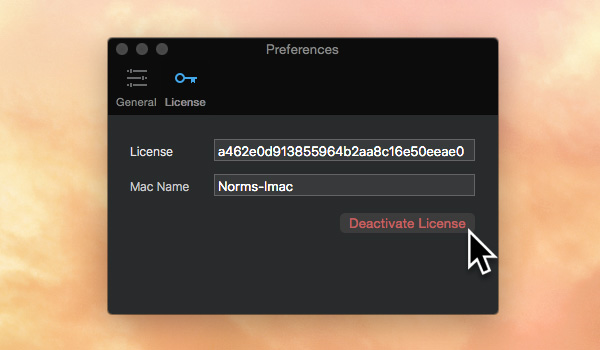Blocs uses license numbers to activate and manage the usage of the software, all aspects of license management can be handled in the UI Store when you are logged in.
Access License Management
To access the Blocs license management settings, login to the UI Store (www.uistore.io) and from the main menu at the top of the webpage click the link labelled My Products, this will take you to a section containing all of your purchases made at the UI Store. Navigate to your order for Blocs and click the red link at the far right labelled View Licenses. This will take you to the license information section where you can obtain your license number, check its status and also manage its uses.
Deactivate License
To deactivate a license from a Mac computer, click the link labelled Manage to access the license management section.
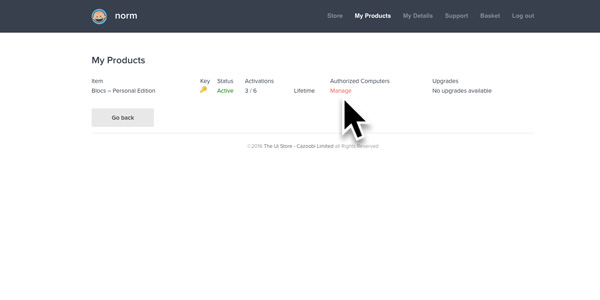
Now navigate to the computer you wish to deactivate and click the link at the far right labelled Deactivate. The license will be deactivated from this Mac meaning it is no longer in use and can be used on another computer.
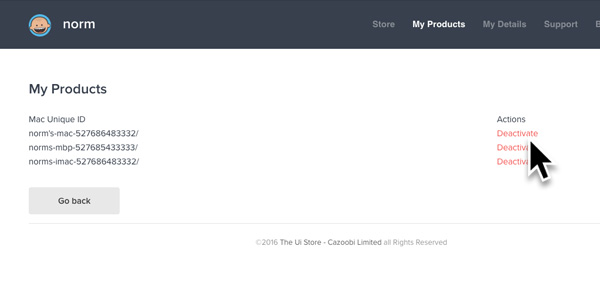
Deactivate License in App
As well as deactivating your Blocs license via your UI Store account, it’s possible to deactivate a license in app. To access License management in app, navigate to the main preferences by selecting Blocs > Preferences from the apps main menu.
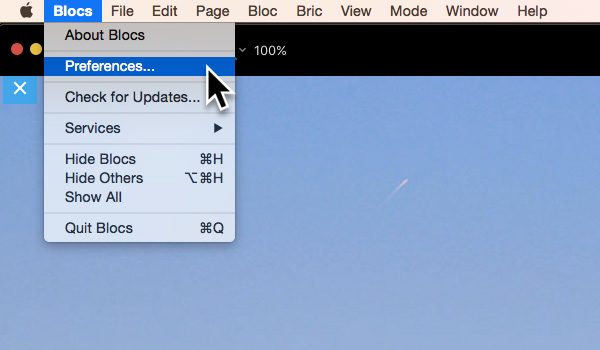
From the preferences window, select the menu tab labelled License. This will take you to the license options.
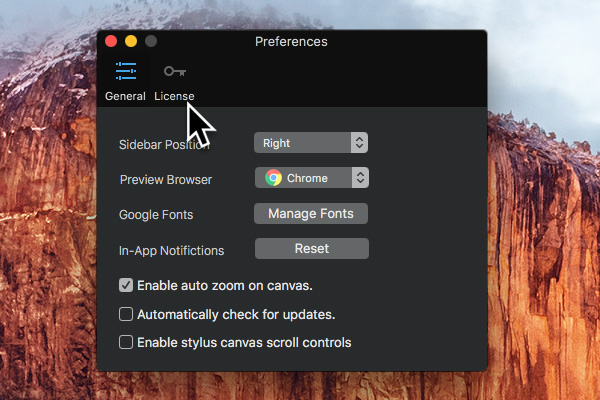
To deactivate the Mac computer that you are currently using, left click the button labelled Deactivate License. You will be prompted by an alert asking you if you wish to continue, if you click yes, the Macs license will be deactivated meaning it is no longer in use and can be used on another computer.