Paint mode is a work mode that allows you to rapidly add colour to the interface elements in your Blocs project.
Enter Paint Mode
To enter paint mode Left Click the bucket icon in the main toolbar or press the P key.
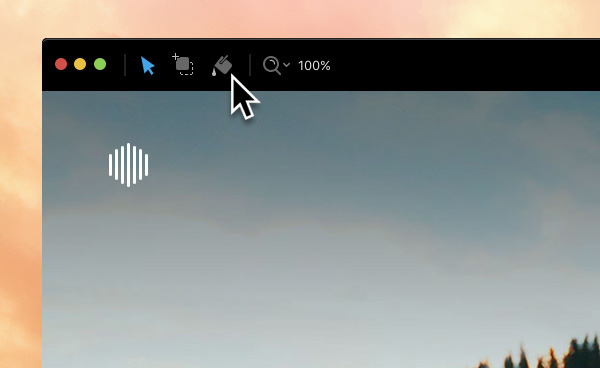
When you enter paint mode the sidebar options will automatically hide to make your workspace more clear and focused on adding colour, you will also notice a large colour well will appear in the top right corner of the app’s window.
Painting
To paint an element simply move the mouse cursor over the element and Left Click.
Changing Paint Colour
To change the painting colour, move the mouse cursor over the large colour well located in the top right corner of the app’s window. You will now see a + symbol appear. Left Click the colour well and the Global Swatch window will open with the current paint swatch highlighted. Now simply Left Click another global swatch to apply this colour to paint with. You will notice the large colour well in the top right will also reflect your new colour choice.
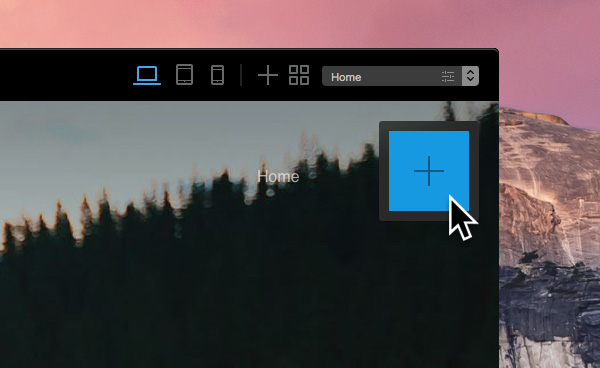
Exit Paint Mode
To exit paint mode, Left Click the arrow button in the toolbar or press the P key.

